Introduction to ZArchiver APK?
Have you ever struggled with large files taking up space on your Android device or needed to quickly unzip a complex archive? ZArchiver is a powerful, lightweight, and ad-free file manager and compression app designed to simplify these tasks. Developed by ZDevs, a Russian developer based in Yekaterinburg, ZArchiver was first released in 2012 and has since racked up over 100 million downloads across multiple platforms. This utility app falls under the productivity category, offering seamless creation, decompression, and management of archives. Whether you’re compressing files to save space, securing sensitive data, or organizing your storage, ZArchiver is an indispensable tool. Let’s explore its powerful features, useful tips, and why it’s a groundbreaking tool for Android users looking to optimize their file management!
What are the Outstanding Features of ZArchiver APK?
1. Effortless Archive Creation
ZArchiver empowers users to create archives in multiple formats, including 7z, zip, bzip2, gzip, XZ, lz4, tar, and zst. You can customize compression levels to balance file size and speed, making it ideal for saving storage or sharing files. The app also supports splitting archives into volumes for easier handling of large datasets. This flexibility ensures you can tailor archives to your specific needs, whether for backups or file transfers.
2. Broad Archive Extraction Capabilities
Extracting files is a breeze with ZArchiver’s support for an extensive range of formats, such as rar, iso, arj, cab, and more, alongside standard formats like zip and 7z. The app allows partial extraction, letting you pull specific files without unpacking the entire archive, which saves time and storage. Its ability to handle multi-part and split archives ensures compatibility with complex file structures. This feature makes ZArchiver a go-to for users dealing with diverse archive types.
3. Robust Security with Encryption
Security is a priority with ZArchiver’s ability to create password-protected archives using AES-256 encryption for 7z and ZipCrypto for zip files. You can also encrypt file names in 7z archives for added privacy. The app supports extracting encrypted archives, provided you have the correct password, with no backdoors for recovery to ensure maximum security. This makes it perfect for safeguarding sensitive documents or personal data.
4. Integrated File Management
Beyond archiving, ZArchiver doubles as a powerful file explorer, allowing you to copy, move, rename, delete, or share files across internal storage, SD cards, or USB drives. Its multi-select mode streamlines batch operations, while direct sharing to cloud services like Google Drive enhances workflow efficiency. The app’s offline operation ensures your data stays private, requiring no internet permissions. This makes ZArchiver a versatile tool for organizing your device’s storage.
5. Customizable and User-Friendly Interface
ZArchiver offers a highly customizable interface, letting you switch between list or grid views, adjust font sizes, or select icon themes. Recent updates introduced a Simple User Interface (SUI) and an E-Ink theme for better readability on specific devices. Drag-and-drop functionality simplifies file organization, while keyboard and mouse support enhances usability on larger screens. These options ensure a tailored experience for every user.
6. Advanced System Access with Shizuku
For advanced users, ZArchiver supports Shizuku, enabling access to restricted folders like /Android/data on Android 13+ without root permissions. This feature is particularly useful for tasks like modifying app data or managing system files. The app also supports rooted devices for deeper system access, though caution is advised. This capability sets ZArchiver apart for tech-savvy users needing more control.
7. Cloud and Email Integration
ZArchiver seamlessly integrates with cloud storage services like Dropbox and OneDrive through Android’s Storage Access Framework, allowing direct file management. You can open and extract archives from email apps like Gmail without downloading the entire file. This feature streamlines workflows for users who frequently share or receive compressed files. It ensures quick access to files across platforms, enhancing productivity.
Cons of ZArchiver APK
- Single Storage Device Access: ZArchiver displays only one external storage device (USB or SD card) at a time, requiring users to disconnect one to access the other. This can frustrate users transferring files between a 64GB SD card and a USB drive. It’s a noted limitation awaiting a fix. Alternative file managers may be needed for dual access.
- No Password Recovery: Encrypted archives use secure AES-256 with no recovery option for forgotten passwords. Losing a password for a critical 7z file, like a project backup, can be problematic. Users must store passwords securely elsewhere. This adds an extra step for some workflows.
- Root or Shizuku Dependency: Accessing restricted folders requires Shizuku or root access, which can be complex for beginners. Setting up Shizuku on Android 13+ or rooting a device carries risks like warranty voiding. Casual users may find these features inaccessible. This reduces usability for non-technical audiences.
- Occasional Extraction Errors: Some users encounter “Operation completed with error” messages when extracting corrupted or complex archives. Clearing the cache or re-downloading the archive often helps, but the repair function is limited. This can disrupt workflows, especially for large files like a 2GB RAR. Reliability varies with archive quality.
How to Install and Use ZArchiver APK: A Step-by-Step Guide for Android Users
How to Install ZArchiver APK on Android
Step 1: Download APK
- Download the app from MODLegen or the official download source. Make sure the file comes from a trusted source to avoid any security issues.
- Permissions: Grant storage access permissions when prompted to allow ZArchiver to read and write files on internal storage, SD cards, or USB drives.
Step 2: Enable Unknown Sources
- Go to Settings > Security (or Apps & Notifications > Special App Access on newer Android versions).
- Enable “Install Unknown Apps” for your browser or file manager.
- Open the downloaded APK file and tap “Install.” Be cautious and only use trusted sources to ensure safety.
Step 3: Verify Installation
Once installed, locate ZArchiver in your app drawer. Open it to confirm it launches correctly. The app requires no internet connection, ensuring privacy, and its ad-free interface provides a seamless experience.
How to Use ZArchiver APK
ZArchiver’s intuitive interface makes it easy to compress, extract, and manage files. Below are step-by-step instructions for its core functions, updated for version 1.0.10.
Creating Archives
ZArchiver allows you to compress files into formats like 7z, zip, bzip2, gzip, XZ, lz4, tar, and zst, with options for password protection and volume splitting.
- Navigate to Files: Open ZArchiver and browse to the folder containing the files or folders you want to compress (e.g., internal storage or SD card).
- Select Files: Tap the file icons to select them, or enable multi-select mode via the three-dot menu (top-right) and choose “Multi-select” to pick multiple items. For example, select a folder of vacation photos.
- Compress: Tap the three-dot menu, select “Add to Archive” or “Compress.” Choose your format (e.g., 7z for high compression), set a compression level (e.g., “Normal” for balance), and optionally add a password with AES-256 encryption. Tap “OK” to create the archive.
- Verify: The archive appears in the chosen directory. Use the “Test archive” option to ensure it’s error-free.
Example: To compress a 500MB video folder, select it, choose 7z format, set “Fast” compression, and add a password. The process takes about a minute, creating a secure, smaller file for sharing.
Extracting Archives
ZArchiver supports extracting a wide range of formats, including rar, iso, cab, and more, with partial extraction for efficiency.
- Locate Archive: Navigate to the archive file (e.g., a downloaded ZIP file in the Downloads folder).
- Choose Extraction Option: Tap the archive and select:
- “Extract Here” to unpack in the current folder.
- “Extract to [Archive Name]” for a dedicated folder.
- “Extract…” to choose a custom destination (e.g., SD card).
- Enter Password (if needed): If the archive is encrypted, input the password. ZArchiver uses AES-256 or ZipCrypto for secure extraction.
- Extract: Tap “OK” to start. For large archives, progress is shown, and partial extraction lets you select specific files.
Example: To extract a 1GB RAR file containing a single PDF, tap the archive, select the PDF, choose “Extract…” to a specific folder, and save 990MB of space by avoiding full extraction.
Editing Archives
ZArchiver allows adding or removing files from existing archives without decompressing them.
- Open Archive: Tap the archive (e.g., a ZIP file) to view its contents.
- Edit: Select “Add to Archive” to include new files or tap files and choose “Delete” to remove them. For example, add a new photo to a ZIP archive.
- Save Changes: Confirm changes to update the archive instantly.
Example: Update a project ZIP by adding a revised document. Tap the ZIP, select “Add to Archive,” choose the document, and save without recompressing the entire archive.
Managing Files
ZArchiver doubles as a file explorer for copying, moving, renaming, or sharing files.
- Navigate: Use the app’s interface to browse internal storage, SD cards, or USB drives.
- Select Files: Tap files or use multi-select mode for batch operations.
- Perform Actions: Choose “Copy,” “Move,” “Rename,” or “Share” from the menu. For example, move photos to an SD card or share a file via Google Drive.
- Drag-and-Drop: In version 1.0.10, drag files to new folders for quick organization.
Example: Move a 200MB video from internal storage to an SD card by selecting it, tapping “Move,” and choosing the SD card directory.
Customizing the Interface
Tailor ZArchiver’s look and feel for a better experience.
- Access Settings: Tap the three-dot menu and select “Settings.”
- Customize: Adjust view mode (list or grid), font size, icon themes, or enable the E-Ink theme for better readability. Toggle the floating action button (FAB) for quick archive creation.
- Apply Changes: Save settings to update the interface instantly.
Example: Switch to grid view for a visual file overview, ideal for managing image folders.
Using Advanced Features
- Shizuku Support: On Android 13+, use Shizuku to access restricted folders like /Android/data. Install Shizuku, grant permissions, and manage app data (e.g., backup game OBB files).
- Cloud Integration: Access Google Drive or Dropbox via the Storage Access Framework to compress or extract files directly.
- Test Archives: Before sharing, tap an archive and select “Test archive” to verify integrity, preventing errors during extraction.
What’s new in the Latest Update of ZArchiver APK?
The latest version of ZArchiver is 1.0.10, and it includes several new features and improvements to enhance the user experience. Based on the most recent information available, here’s what’s new in this update:
- Faster File Operations: Improved speed for compressing and extracting files, making the app more efficient for handling archives.
- Simple User Interface (SUI) Support: Added support for a simplified user interface, improving accessibility and ease of use.
- E-Ink Theme: Introduced a new E-Ink theme optimized for better visibility on specific screens, such as e-readers or devices with E-Ink displays.
- Drag and Drop Functionality: Users can now drag and drop files within the app for easier organization and management.
- Bug Fixes and Improvements: Various minor fixes to enhance overall performance and stability, including resolving issues like the reappearance of the Rubik’s cube icon in the UI, which was previously invisible.
Conclusion
ZArchiver is a must-have app for Android users looking for a powerful, ad-free file management and compression tool. Its extensive format support, robust security, and seamless integration make it ideal for both casual and professional users. With recent updates improving speed and usability, there’s never been a better time to optimize your file management. Download ZArchiver today and take control of your device’s storage!
FAQs
1. Can ZArchiver APK handle encrypted archives?
Yes, ZArchiver supports creating and extracting password-protected archives using AES-256 or ZipCrypto encryption. Enter the correct password to access encrypted files, but note there’s no password recovery option.
2. Does ZArchiver APK work on older Android devices?
ZArchiver is compatible with Android 6.0 and higher, optimized for Android 11+. Its lightweight 5MB size ensures smooth performance even on older devices.
3. Can I use ZArchiver APK to manage cloud storage files?
Yes, ZArchiver integrates with cloud services like Google Drive and Dropbox via Android’s Storage Access Framework, allowing direct file compression and extraction.
4. Why does ZArchiver APK show an “Operation completed with error” message?
This error may result from corrupted archives, insufficient storage, or permission issues. Clear the app’s cache, ensure storage access, or re-download the archive to resolve it.
#ZArchiver,
- Votes: 1
- Comments: 0
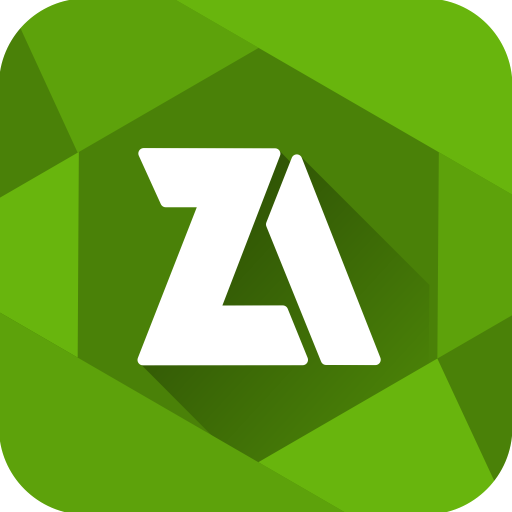

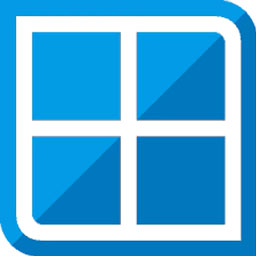



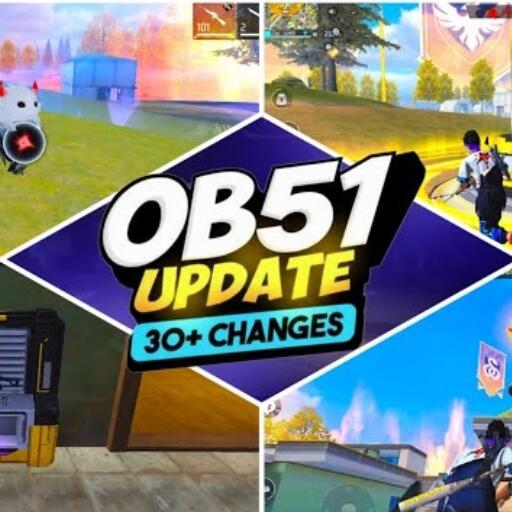
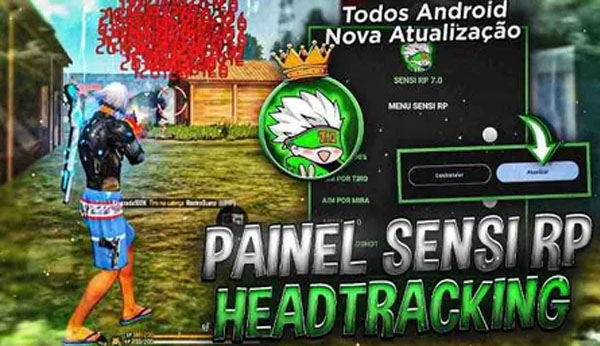

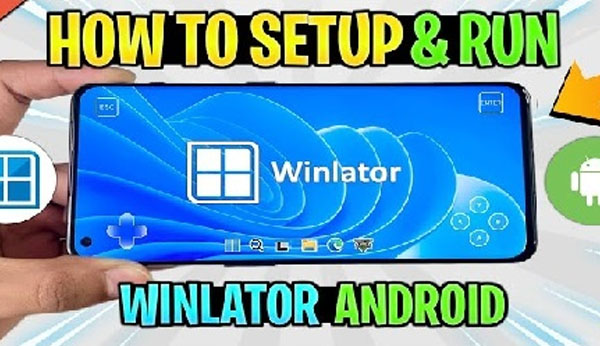
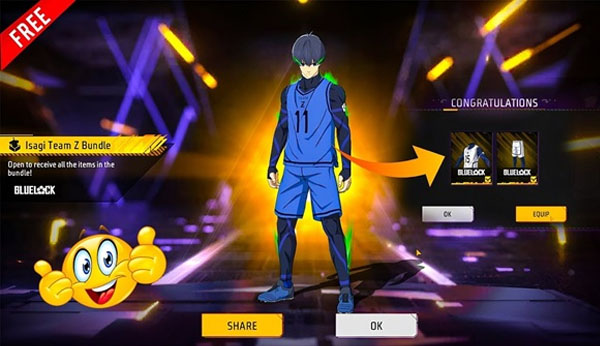


There are no comments yet :(