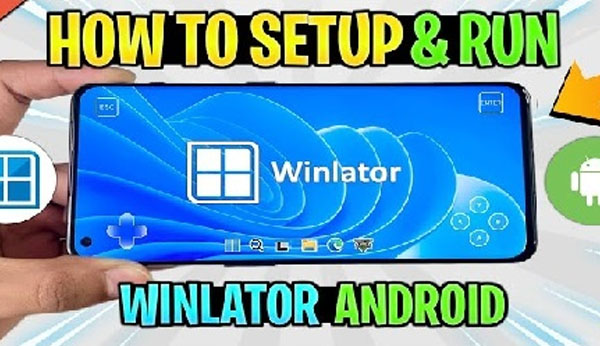
Introduction to Winlator APK
Have you ever wished to run your favorite Windows applications or games directly on your Android device? With the increasing power and capabilities of mobile hardware, the idea of emulating desktop environments on smartphones has become a reality. Enter Winlator, an advanced Android emulator that allows users to run Windows applications and games directly on their Android smartphones and tablets. By utilizing powerful emulation techniques like Wine, Box86, and Box64, Winlator enables compatibility with both x86 and x64 Windows software. This means that you can run popular Windows programs, including games, productivity apps, and legacy software, on your Android device, with surprisingly good performance in many cases.
The app was developed by a team of dedicated creators, who sought to provide users with an easy-to-use solution to run their favorite Windows applications on the go. Released as a free-to-use solution, Winlator has been widely praised for its flexibility, performance, and ability to run a diverse range of Windows applications, including older and resource-intensive games. Whether you’re looking to run classic PC games like The Elder Scrolls IV: Oblivion, productivity tools like Microsoft Word, or simply explore Windows apps, Winlator opens up an entirely new world of possibilities on your Android device. Stick with us as we explore its features, tips, and how it’s changing the game for mobile users.
Key Feature of Winlator APK
1. Windows App and Game Emulation
One of the standout features of Winlator is its ability to emulate a wide variety of Windows apps and games. This functionality is made possible through the integration of compatibility layers such as Wine, Box86, and Box64. These tools allow Winlator to run both 32-bit (x86) and 64-bit (x64) Windows applications on ARM-based Android devices, which was previously thought to be impossible.
For gamers, this means you can run classic PC games such as Fallout 3, Mass Effect 2, and Deus Ex: Human Revolution directly on your smartphone or tablet. Winlator brings a wealth of options for running both modern and older games, offering users a seamless gaming experience right from their Android devices.
2. Performance Customization
Another feature that makes Winlator unique is the extensive range of performance customization options. Users can adjust graphics settings, screen resolution, and even tweak input methods to enhance the overall experience. Whether you want to play older games in low resolution for better performance or tweak the rendering for high-end games, Winlator provides a great deal of flexibility.
You can also choose specific DirectX wrappers and emulated GPU types, which help optimize performance for different Android devices. For those using Snapdragon processors, Winlator integrates Turnip, a Vulkan driver designed to boost performance on Snapdragon-based smartphones, while other devices can use drivers like VirGL for MediaTek or Exynos processors.
3. Offline Functionality
Once installed, Winlator does not require an active internet connection to run. This offline functionality ensures that you can continue enjoying your favorite Windows apps and games, even without a Wi-Fi connection. This is particularly useful for gaming on the go, as it allows you to play games and use apps in areas with limited or no internet access.
4. Controller Support and Input Methods
For gamers, input is a crucial part of the experience. Winlator supports various input methods, including keyboard, mouse, and gamepad. Whether you’re playing a first-person shooter or an RPG, you can use your favorite peripherals to enhance your gameplay experience.
Winlator is compatible with Xbox, PlayStation, and other third-party controllers, either via OTG or Bluetooth connections. The app also offers customizable controls, allowing you to remap buttons or adjust sensitivity settings for touch controls and gamepad inputs.
5. File Management and App Installation
Winlator supports the installation of Windows applications and games through a virtual drive system. This system allows users to store and manage their Windows software within a container, making it easy to install, update, and remove programs. The app also integrates a file manager to facilitate navigation and management of installed programs.
Transferring apps or games to Winlator is a straightforward process. You can either transfer them via a USB connection or download them directly to your Android device, then install them within the Winlator container. Once installed, you can launch them directly from within the app.
Cons of Winlator APK
- Performance on Low-End Devices: While Winlator performs well on high-end devices, users with older or less powerful Android phones may experience lag, especially with resource-heavy apps or games.
- App Compatibility Issues: Not all Windows apps work perfectly. Modern apps or those relying on specific Windows features might face compatibility issues, requiring additional configuration or not running at all.
- Occasional Stability Issues: Some users report crashes or freezing, particularly with more demanding apps or games, which can be frustrating for those seeking a reliable experience.
- Limited to ARM Devices: Winlator is designed for ARM-based Android devices, meaning it won’t work on devices with Intel processors, limiting its usability for some users.
- Storage Demands: Running Windows apps on Android takes up considerable storage space, which could be a problem for devices with limited storage.
- No Full Desktop Experience: While Winlator runs Windows apps, it doesn’t replicate the full desktop experience, such as multitasking and a full desktop interface, which some users might expect.
What’s new in the Latest update of Winlator APK
Winlator 10.0 introduces several significant enhancements to the Android-based Windows emulator, improving performance, compatibility, and user experience. Here’s an overview of the key updates:
1. Enhanced Graphics and Input Support
- New Graphics Driver: Introduced the experimental Vortek driver, potentially offering better performance on certain devices.
- Input API Options: Added the ability to select between DirectInput and XInput, enhancing compatibility with various controllers.
- Mouse Input Improvements: Introduced options to disable mouse input and move the cursor to the touchpoint, optimizing gameplay on touch devices.
2. Improved Container Features
- File Manager Integration: Added a file manager within the container, streamlining file management tasks.
- Component Installation Options: Users can now install essential components like Box64, Turnip, and DXVK directly through the app.
- Enhanced Audio Support: Improved the ALSA audio plugin for better sound performance.
3. System and Performance Enhancements
- Updated Software Components: Updated Box64 to version 0.3.2, Mesa Turnip to v24.3.0, and DXVK to v2.4.1, ensuring better compatibility and performance.
- Bug Fixes and Workarounds: Implemented fixes for issues with games like Ghost Song and improved performance on XServer.
How to Install and Use Winlator on Android
Winlator is an easy-to-use Android emulator that allows you to run Windows applications and games on your Android device. Below is a step-by-step guide on how to install and use Winlator.
Step 1: Download the Winlator APK
-
Download the app from MODLegen or the official download source. Make sure the file comes from a trusted source to avoid any security issues.
Step 2: Enable Installation from Unknown Sources
Since Winlator is not available on Google Play, you’ll need to enable installation from unknown sources.
- Open Settings on your Android device.
- Go to Security or Privacy.
- Enable “Install from Unknown Sources” (this setting may vary depending on your Android version).
- If you are using Android 8.0 or higher, select the app (like Chrome or your file manager) from which you’ll install the APK and enable “Allow from this source.”
Step 3: Install the APK
- Locate the APK: Once the APK is downloaded, go to your Downloads folder or the location where the APK file was saved.
- Tap the APK: Tap on the APK file to begin the installation process.
- Follow Installation Prompts: Allow the app to install by following the on-screen instructions.
Step 4: Set Up Winlator
- Launch Winlator: Open the app from your app drawer.
- Create a Container: When you first launch Winlator, it will prompt you to create a container. A container is a virtual drive where your Windows applications will be stored.
- Configure Settings: You can customize the container settings by adjusting the screen resolution, graphics driver, and other parameters to suit your device’s capabilities.
Step 5: Install Windows Applications or Games
- Transfer Files: You can install Windows apps or games by transferring the installation files (e.g., .exe files) to your Android device. Use a USB cable to transfer the files from your PC to your device. Alternatively, you can download .exe files directly to your device.
- Navigate to the Container: Inside Winlator, go to the container’s virtual drive where you want to install the apps or games.
- Run the Installer: Once the installation files are in the container, navigate to the .exe file and run the installer.
- Install the Software: Follow the installation steps to install your chosen Windows apps or games.
Step 6: Launch and Use Windows Apps
- Access Installed Apps: After installation, your Windows apps or games will appear within Winlator.
- Launch an App: Simply tap on the app you want to use, and it will open within the emulator.
- Customize Inputs: You can use touch controls, or if you have a gamepad or keyboard, you can connect them to enhance your experience.
Step 7: Fine-Tune Performance (Optional)
- Adjust Graphics Settings: If the game or app is running slowly, you can reduce the resolution or change the graphics driver in Winlator’s settings.
- Configure DX Wrappers: For improved performance in games, you can tweak the DX wrappers (e.g., DXVK for DirectX compatibility).
Step 8: Play Games or Use Apps Offline
- Once your apps or games are installed, you can enjoy them without an active internet connection, as Winlator does not require online access to run the applications after installation.
Conclusion
Winlator is a game-changing Android emulator that brings the power of Windows apps and games to your mobile device. Whether you’re a gamer looking to relive classic PC games or a professional needing access to desktop productivity apps, Winlator provides a seamless solution that runs on a wide variety of Android devices. Its impressive features, customizable settings, and offline functionality make it an indispensable tool for those who want to expand their mobile computing capabilities. If you’re ready to experience the world of Windows apps on your Android device, download Winlator today and explore its wide range of features, games, and applications. The possibilities are endless.
FAQs
1. Can Winlator APk run both 32-bit and 64-bit Windows apps?
Yes, Winlator supports both 32-bit (x86) and 64-bit (x64) Windows applications using compatibility layers like Wine, Box86, and Box64.
2. Does Winlator APK support all Windows games?
Winlator can run a wide variety of Windows games, but performance and compatibility may vary based on the game and your Android device’s specifications.
3. Can I adjust the graphics settings in Winlator APK?
Yes, Winlator allows you to customize screen resolution, GPU emulation, and DirectX settings to optimize game performance based on your device’s capabilities.
4. Is Winlator APK compatible with all Android devices?
While Winlator is compatible with most Android devices running Android 9.0 or higher, performance may vary based on hardware specifications, particularly on lower-end devices.
5. Can I use a mouse and keyboard with Winlator APK?
Yes, Winlator supports mouse, keyboard, and gamepad inputs, making it perfect for a desktop-like experience on Android.
- Votes: 1
- Comments: 1
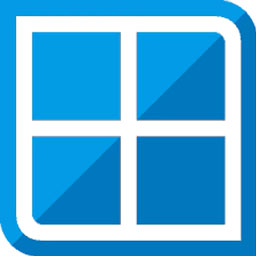




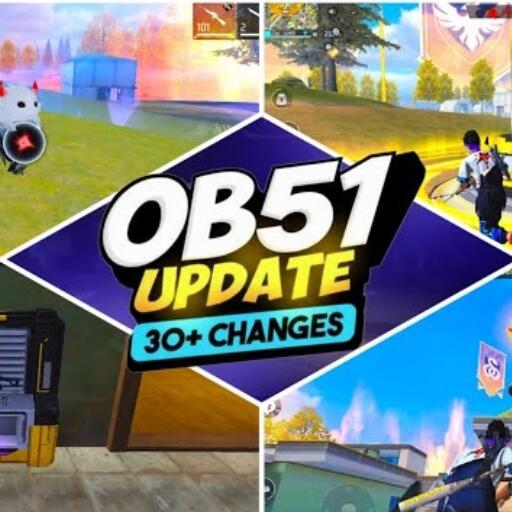
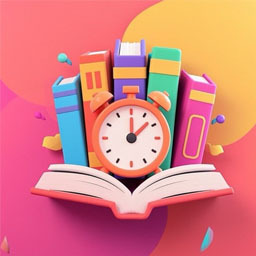

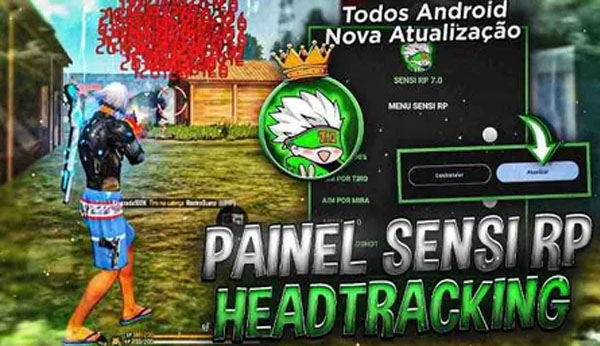

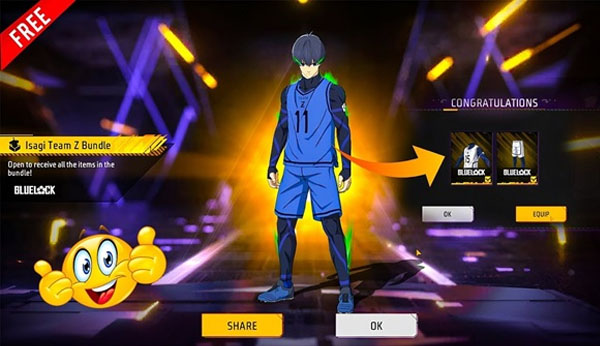



I need it